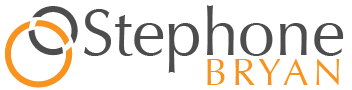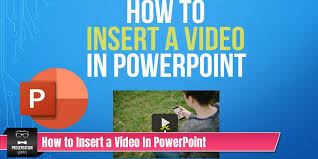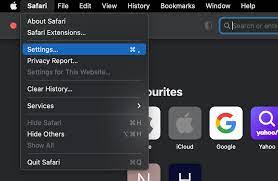Are you tired of delivering dull and unengaging presentations? If so, it’s time to take your PowerPoint game to the next level by incorporating videos into your slides. Adding videos to your presentations can elevate your content and captivate your audience like never before.
In this article, we will guide you through the process of inserting videos into PowerPoint, ensuring that your presentations become more dynamic and impactful. You’ll learn how to choose the right video format for PowerPoint, locate and download videos for your presentation, and seamlessly insert them into your slides.
We’ll also provide tips for customizing and formatting video playback, so you can create a polished and professional presentation. Get ready to dazzle your audience and make your presentations unforgettable with the power of video.
Key Takeaways
- Videos in PowerPoint presentations make presentations more dynamic and engaging.
- Inserting videos into PowerPoint slides is a simple process.
- Customizing video playback options enhances the presentation.
- Shorter videos are more effective in delivering key points and maintaining audience attention.
Understanding the Benefits of Video in Presentations
You’ll be amazed at the impact video can have on your presentations, elevating them to a whole new level and captivating your audience like never before. Incorporating videos into your presentations brings a range of benefits that can significantly enhance your delivery.
Firstly, videos provide a visual element that aids in conveying complex concepts or ideas in a more engaging and memorable way. They allow you to demonstrate processes, show real-life examples, or present testimonials, making your content more relatable and understandable.
Additionally, videos create a dynamic and interactive experience for your audience, keeping them actively involved throughout your presentation. They can also help break up the monotony of slides and provide a welcome change of pace.
By incorporating videos into your presentations, you can truly transform your delivery and leave a lasting impression on your audience.
Choosing the Right Video Format for PowerPoint
To enhance your PowerPoint slides, opt for the most compatible video format. Choosing the right video format is crucial to ensure smooth playback and avoid any technical issues.
The preferred video format for PowerPoint is the .mp4 format, as it’s widely supported by most versions of PowerPoint and can be played on both Windows and Mac platforms. MP4 files also offer a good balance between video quality and file size, making it easier to share and transfer presentations.
Additionally, MP4 videos can be embedded directly into PowerPoint slides, allowing for seamless integration and playback during your presentation. By selecting the right video format, you can ensure that your videos are displayed properly and enhance the overall impact of your PowerPoint presentations.
Locating and Downloading Videos for Your Presentation
Finding and downloading videos for your presentation can greatly enhance the visual appeal and engagement of your content, captivating your audience from the very beginning.
To locate videos for your PowerPoint presentation, start by visiting popular video-sharing websites such as YouTube or Vimeo. Use the search bar to find videos related to your topic or keywords.
Once you’ve found a suitable video, look for a download button or a link that allows you to save the video to your device. If the video cannot be downloaded directly, you can use third-party websites or browser extensions to download it.
Remember to choose videos with appropriate formats for PowerPoint, such as MP4 or WMV, to ensure compatibility.
Inserting Videos into PowerPoint Slides
Enhance your audience’s engagement by seamlessly integrating captivating videos into your PowerPoint slides.
Inserting videos into PowerPoint slides is a simple process that can greatly enhance the impact of your presentations.
Start by opening your PowerPoint presentation and navigating to the slide where you want to insert the video.
Next, click on the ‘Insert’ tab in the top menu and select ‘Video’ from the options.
You can choose to insert a video from your computer, from an online source, or even from a YouTube link.
Once you have selected your video, it will be embedded into your slide.
You can resize and reposition the video as needed, and even crop it to focus on specific parts.
By inserting videos into your PowerPoint slides, you can create a dynamic and engaging presentation that will captivate your audience.
Customizing and Formatting Video Playback
Immerse your viewers in a captivating experience by customizing and formatting the video playback to create a truly memorable PowerPoint presentation.
Start by selecting the video you want to customize and click on the ‘Playback’ tab. From there, you can choose whether the video should start automatically or upon clicking, and whether it should loop continuously or play just once. You can also adjust the volume and trim the video to include only the most relevant parts.
To add a professional touch, consider adding a video border, a poster frame, or even a watermark to enhance the visual appeal.
With these customization options, you can ensure that your video seamlessly integrates with your presentation and leaves a lasting impression on your audience.
Tips for Engaging and Effective Video Presentations
To captivate your audience, it’s essential to incorporate engaging and effective video presentations that will leave a lasting impression. Here are some tips to help you achieve that.
First, make sure your video content aligns with your presentation’s theme and message. This will ensure that it seamlessly integrates into your overall presentation and enhances the audience’s understanding.
Secondly, keep your videos concise and focused. Long videos can lose the audience’s attention, so aim for shorter videos that deliver the key points effectively.
Additionally, consider using visuals and animations to enhance the video’s impact. This can include incorporating graphics, text overlays, or interactive elements that engage the audience and make the presentation more dynamic.
Lastly, rehearse your video presentation to ensure a smooth delivery and to address any technical issues beforehand. By following these tips, you can create engaging and effective video presentations that will captivate your audience.
Frequently Asked Questions
Yes, you can easily insert videos from streaming platforms like YouTube or Vimeo into your PowerPoint presentation. Just find the video URL, click on “Insert” in PowerPoint, choose “Online Video,” and paste the URL.
To ensure compatibility with all versions of PowerPoint, choose a video format like MP4 or WMV. These formats are widely supported and can be easily inserted into your presentation, enhancing your overall experience.
There is a limit to the file size and length of the video you can insert into PowerPoint. Large file sizes may cause performance issues, and longer videos may take longer to load.
Yes, you can definitely use videos with subtitles or captions in your PowerPoint presentation. This can enhance accessibility and make it easier for your audience to understand the content of the video.
To control video playback options in PowerPoint, click on the video, go to the Playback tab, and choose the desired options like autoplay, loop, or starting at a specific time.
Conclusion
So there you have it – with these tips, you can easily elevate your presentations by inserting videos into PowerPoint.
By understanding the benefits of video, choosing the right format, and locating/download the videos, you can make your presentations more engaging and effective.
By inserting videos into your slides and customizing the playback, you can captivate your audience and deliver your message with impact.
So go ahead and start incorporating videos into your PowerPoint presentations to take them to the next level.